Revolutionizing Hearing:
Marvel Unveils Groundbreaking Hearing Technology
“Unleash the Power of Sound
– Hear the World Like Never Before”
Introduction
Reclaim the sounds of life with Naida CI Marvel – the advanced cochlear implant sound processor by Advanced Bionics. Designed for individuals with severe to profound hearing loss, Marvel CI M delivers the best possible listening experience without needing constant adjustments. Its sophisticated and user-friendly technology seamlessly integrates into your daily life, empowering you to confidently go about your day while hearing your best.
Take advantage of life’s precious moments – discover Naida CI Marvel today! Learn more and reclaim the sounds of life with Marvel.

Powerful Hearing Experience
Marvel delivers unparalleled sound quality and seamless connectivity in any setting.

Effortless Comfort and Convenience
Experience unparalleled comfort, security, and discretion with our custom-designed sound processor and headpiece.

Ultimate Ease of Use
Unleash the power of seamless adaptability and wireless connectivity in every situation.
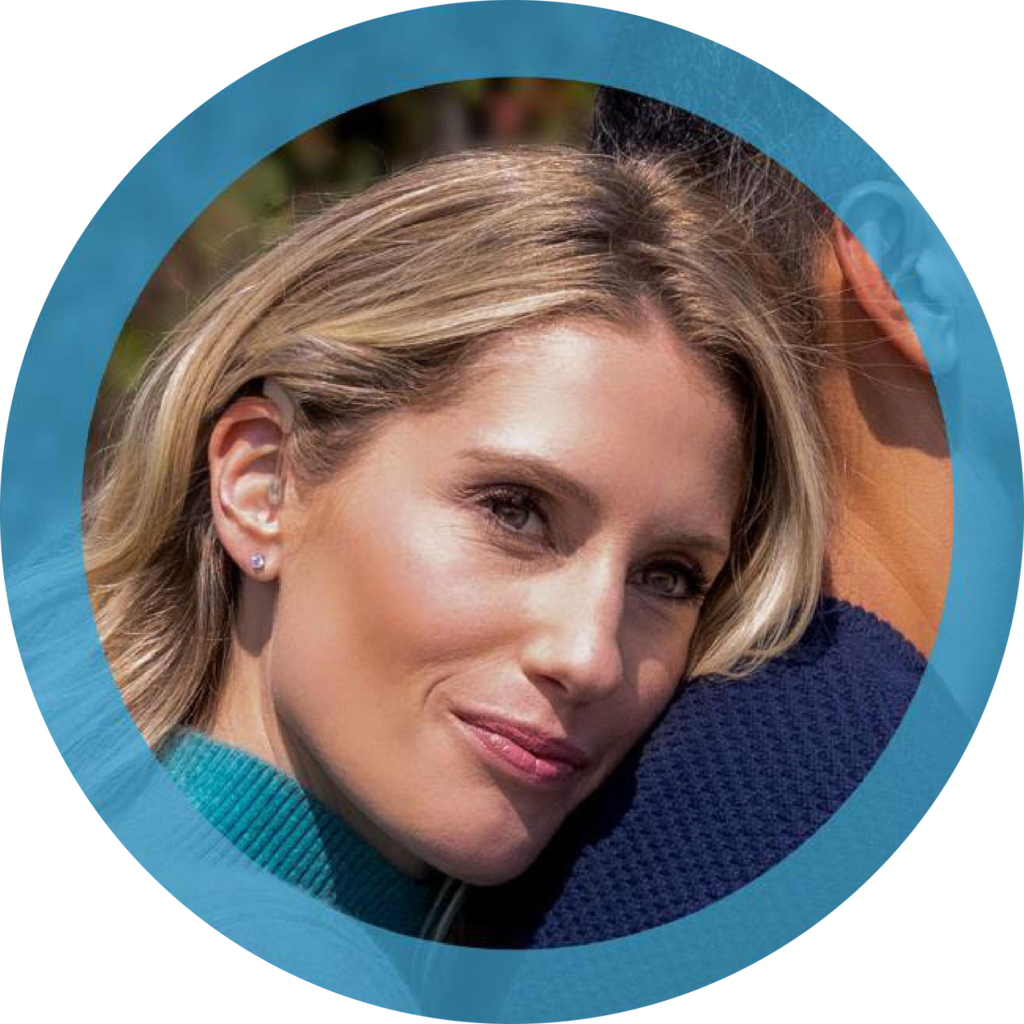
How it works
Different environments have varying acoustics and sounds. A tailored hearing solution is needed to engage with your surroundings fully and appreciate the clear and rich sound.
Naida CI M’s has built-in connectivity, providing superb sound quality in various settings. The sound processor is comfortable and discreet, allowing you to focus on what you’re hearing. The AB Remote app makes managing all your hearing devices effortless and inconspicuous. Naida CI M improves the quality of life for those with hearing loss, allowing them to participate more fully in daily activities. This life-changing experience gives people the gift of sound and the power to connect with the world.
Connect with the people that you love better and more efficiently. With Naida CI Marvel, life gets better.
Candidacy
Naida CI M is a cochlear implant sound processor designed for individuals with severe to profound sensorineural hearing loss who cannot benefit from traditional hearing aids.
Generally, candidates for cochlear implantation are individuals who receive limited benefits from hearing aids due to the severity of their hearing loss or those who cannot effectively communicate in social or work environments with hearing aids alone. Candidacy is evaluated by a team of healthcare professionals based on factors such as the cause and type of hearing loss, age, and overall health.

Benefits
Marvel offers a range of advanced features that set it apart from other cochlear implants. Some of the key benefits include:
Improved retention & design
Experience unparalleled comfort and ease with the revolutionary ergonomic design of the New Marvel processor.
Built-in connectivity
Unleash the power of seamless connectivity and stream calls or audio from any Bluetooth device without needing more accessories.
Modern waterproof solution
Slim HP Aquamic is the world's only waterproof sound processor microphone.
Auto Sense OS 3.0 operating system
AutoSense OS 3.0 automatically adapts to your surroundings, providing optimal clarity and comfort without manual program changes.
DEDICATED PEDIATRIC SOLUTION
Can easily be controlled remotely with a smartphone or tablet, providing flexibility in adjusting settings and managing the implant.
REAL EAR SOUND (RES) & T-MIC DETECT
T-Mic creates a pinna effect by placing the microphone at the entrance of the ear canal, resulting in the most optimal position for sound detection.
Product gallery




Frequently asked questions
Connectivity Information for Marvel CI
Visit our Bluetooth and Mobile App Compatibility page to learn more.
You can connect to any Android phone with Bluetooth 4.2 or newer.
- Go to the Android phone’s home screen and tap on the Settings icon.
- In the Settings menu, tap on the Bluetooth icon.
- Tap on the slider button to turn Bluetooth on.
- Connect the M Battery to Marvel CI to start the 3-minute pairing window.
- You will now see a message, Available Devices on the Android phone.
- The customized name of your Marvel CI will appear on the screen with a telephone icon. Tap on it to select.
- You will hear a connection beep in the paired Marvel CI.
- Your Android phone is now connected to Marvel CI.
Yes, you can connect to any iPhone with Bluetooth 4.2 or newer.
- Go to your iPhone home screen and tap on the Settings icon.
- In the Settings menu, tap on the Bluetooth icon.
- Tap on the slider button next to Bluetooth to turn Bluetooth on.
- Connect the M Battery to Marvel CI to start the three-minute pairing window.
- After several seconds, the customized name of your Marvel CI will appear on the iPhone screen. Tap on it to select.
- You will now see a message, Bluetooth Pairing Request Click Pair.
- You will hear a connection beep in the paired Marvel CI.
- Your iPhone is now connected to Marvel CI.
You can pair up to 9 different devices to Marvel CI:
- 2 Bluetooth Classic devices (e.g., smartphones, tablets, laptops)
- 2 Bluetooth Low Energy devices (e.g., AB Remote mobile app, Phonak RemoteControl)
- 2 Phonak TV Connectors
- 1 Phonak PartnerMic
- 1 Roger 02 microphone
- 1 Roger 03 microphone
- Switch off Bluetooth on the device that is connected at the moment.
- Ensure that Bluetooth wireless technology is enabled on the device you will connect to.
- Turn it on and find the new device using Bluetooth connection.
- Marvel CI will now connect to the other Bluetooth device.
You can connect to any computer equipped with Bluetooth.
- Go into the Bluetooth settings menu of your computer.
- Connect the M Battery to Marvel CI to start the three-minute pairing window.
- Find Marvel CI, which has been set for the phone calls, and pair it.
- The pairing code is 0000.
Yes. Marvel CI supports Skype, FaceTime, and WhatsApp for phone and video calling. You will hear the call in Marvel CI as with regular phone calls. If using Skype on a computer, Marvel CI needs to be paired to the computer.
Yes, you can connect to any tablet equipped with Bluetooth 4.2 or newer.
- On your tablet, ensure that Bluetooth wireless technology is enabled and search for Bluetooth-enabled devices in the connectivity settings menu.
- Connect the M Battery to Marvel CI to start the three-minute pairing window.
- Your tablet shows a list of found Bluetooth devices. Select Marvel CI from the list.
- If you are wearing your processor, you will hear a confirmation alert.
Yes, as long as your smartwatch supports Bluetooth classic with Bluetooth 4.2 or newer.
Flight mode disables wireless connectivity (e.g., to Bluetooth-enabled devices and accessories) in the Marvel CI sound processor. It does not disable regular operation. Hold down the top or bottom of the multifunction button to activate flight mode while attaching the battery. Hold the button for approximately 10 seconds until you see a long, solid orange LED. To deactivate flight mode, remove and reattach the battery.
AB Remote mobile app is not supported for tablets.
Up to two paired hearing devices can be paired to the AB Remote mobile app.
The AB Remote mobile app can adjust environmental balance while streaming media via Bluetooth or any compatible accessories. AB Remote mobile app cannot be used while streaming a phone or video call via Bluetooth.
Connectivity Troubleshooting for Marvel CI
First, try restarting your Marvel CI sound processor. Next, try restarting your smartphone.
Additionally, you can change the bandwidth setting in the AB Remote mobile app. Fixed and adaptive bandwidth settings are available.
If Marvel CI is powered off, it will automatically disconnect from a paired device like a mobile phone.
- Verify that Marvel CI did not run out of battery.
- Verify Bluetooth is enabled on your phone.
- Make sure the phone is within range. If you were out of range (10 m / 30 ft) for a more extended period, it might take up to two minutes for Marvel CI to connect again.
- Ensure you have no other devices connected to your phone (such as the car’s Bluetooth system). This may cause Marvel CI to disconnect.
If your car is equipped with a Bluetooth system previously paired to your mobile phone, it will try to connect your phone every time you enter the car. This may result in a connection loss to Marvel CI, as a phone can only support one headset connection simultaneously.
The exact behavior depends on the version and configuration of your car’s Bluetooth system. Consider removing your car’s Bluetooth system from your phone’s list of paired devices via the mobile phone configuration screen to prevent unwanted switching.
- Ensure that your Bluetooth is on and Marvel CI is on.
- When you open the app, you will see status indicators for each device, indicating if your Marvel CI is currently connecting, connected, or has failed.
- If the app cannot connect, close the app completely, restart your smartphone, and restart the app.
- If a restart of the app does not work, remove it and reinstall it.
If you do not want to hear the touch sounds with Marvel CI, please go to your smartphone settings and disable the following:
- Touch sound
- Lock screen sound
If you do not want to hear the touch sounds with Marvel CI, please go to your iPhone settings:
- Select Sounds.
You can change the toggle of the Keyboard Clicks to OFF.
- Go to Settings > Apps & notifications > Notifications > App notifications.
- Here, you’ll see a list of all apps installed on your Android device. Scroll and tap any app whose notifications you want to customize.
- A list of notifications the app can send will appear. Toggle each type of notification on or off as desired.
- Tap on each notification type to change it from Sound to Vibration or other settings. You can also toggle the main switch to block all notifications from that app.
You can selectively silence notifications on a per-app basis within iOS Settings.
- Open Settings and tap on Notifications (labeled as Notification Center in the latest iOS versions).
- Tap the app in question, scroll down to Sounds, and swipe to Off.
Repeat for other apps in the Notification Center preferences.
- Check if your Bluetooth is enabled on the Bluetooth device.
- Connect the M Battery to Marvel CI to restart the 3-minutes pairing window.
- If this is not working, power off the Bluetooth device and turn it back on.
- Delete Marvel CI from the list of devices on the Bluetooth device and restart the pairing process all over again.
- Make sure that Marvel CI is not connected to 2 other Bluetooth devices in range of the Bluetooth device you want to connect to.
Maintenance and Troubleshooting for Marvel CI Sound Processors and Accessories
Using a clean, dry cloth (preferably a microfiber cleaning cloth), clean the sides of the device. Avoid spraying water for a longer lifespan.
You or someone else can indicate loss of lock in several different ways:
- A flashing red LED will blink on the sound processor if enabled by a cochlear implant professional.
- The device check screen within the AB Remote mobile app
- When the M Waterproof Battery is in use, an audible alarm may sound (ask your cochlear implant professional if this functionality is enabled in your Marvel CI sound processor)
The CeruShield should be replaced regularly, approximately every 4 to 8 weeks, or sooner if debris is noted or sound quality changes.
There are several ways to verify that your Marvel CI sound processor is functional.
- Using the AB Remote app which features a device check screen that allows you to verify the functionality of your Marvel CI sound processor. Visit the App Store (Apple devices) or Google Play (Android devices) to download AB Remote.
- You can also listen to the Marvel CI sound processor with the M Listening Check.
- Or if someone is around, you can ask a family member or friends to listen to the Marvel CI.
Using Marvel CI Sound Processors and Accessories
No, the micro USB port in the M Waterproof Battery is designed to be left unplugged during use in water.
Contact Us
Take the first step towards better hearing with Marvel CI. Schedule a consultation today to learn more about how this powerful device can improve your life.